Command Line Kung-Fu
Elsa Gonsiorowski
July 10, 2025
Created: 2025-07-09 Wed 16:58
Table of Contents
1. Introduction
1.1. Goals
- Save you keystrokes
- Show you something new
- Relax
1.2. Where to find out more
1.3. Git Lessons
1.4. Advanced Git Resources
2. SSH
2.1. SSH: Secure SHell
- Protocol for accessing computer resources across a network
- an authentication credential, aka "identity"
- Each key has a "public" and "private" component
- Computers have an SSH fingerprint
- WHY? Makes it easier to connect to remote systems
2.2. SSH Config
Lives in ~/.ssh/config
host bridges user gonsie hostname bridges2.psc.edu
2.3. Fancy SSH Config
Host * ControlMaster auto ControlPath ~/.ssh/%r@%h:%p ControlPersist 12h ForwardX11 yes ForwardX11Timeout 12h
2.4. SSH Key Creation
ssh-keygen -t rsa -b 4096
Creates:
id_rsa id_rsa.pub
2.5. SSH Key Installation
ssh-copy-id bridges
2.6. Files in ~/.ssh/
id_rsa- private key file
id_rsa.pub- public key file, share this one!
config- configuration information
known_hosts- list of saved fingerprints of machines you've connected to
authorized_keys- list of ssh keys that are authorized to connect to this system
3. Shell
3.1. Shell Terminology
- Shell
- operating system user interface, command-line interface
- Prompt
- line asking for input
- Commands
- tools/applications/binaries that you can run
- Aliases
- typing shortcuts
3.2. Shells
- sh
- A specification of a shell, not an implementation
- bash
- Bourne-Again Shell
- csh
- the C Shell
- tcsh
- enhanced C shell
- zsh
- the Z Shell
- fish
- Friendly Interactive SHell
3.3. Shell Syntax
- variables, loops, string manipulation, wildcards (globs), testing, branching
- line that asks for input, configurable!
- shortcut for typing
- encapsulate complicated (or multiple) shell commands
3.4. Shell dot files
- Vary depending on the shell
- loaded upon login (or shell startup depending)
3.5. Environment Variables
$USER$SHELL$PATHand$LD_LIBRARY_PATHenvcommand
3.6. .inputrc
"\e[A": history-search-backward "\e[B": history-search-forward "\eOA": history-search-backward "\eOB": history-search-forward "\C-p": history-search-backward "\C-n": history-search-forward set show-all-if-ambiguous on set completion-ignore-case on
3.7. Install Dot Files
4. Git Basics
4.1. Raise Your Hand
- If you've played a video game with "checkpoints"
- If you've used "Track Changes" (MS Word or Google Docs)
- If you know you have git installed on your system
4.2. VC Through Naming
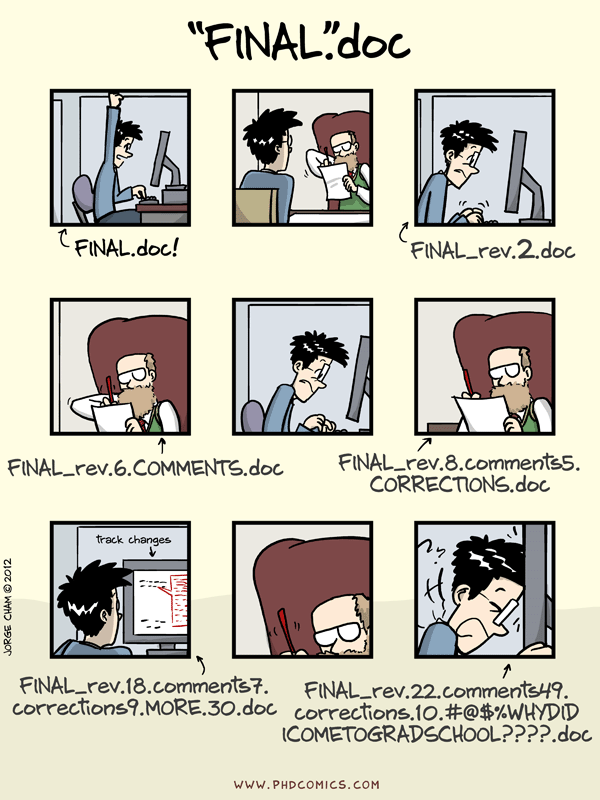
Open question: Why bother with Version Control?
4.3. Configuring from the Command Line
Software Carpentry: Setting Up Git
$ git config --global user.name "Ada Lovelace" $ git config --global user.email "ada@lovelace.io" $ git config --global core.editor "emacs -nw" $ git config --global init.defaultBranch main
4.4. Help with Config
$ git config --list $ git config --help $ cat ~/.gitconfig
4.5. File: ~/.gitconfig
[core]
editor = emacs -nw
[init]
defaultBranch = main
[user]
name = Elsa Gonsiorowski
email = gonsie@me.com
4.6. Git vs GitHub
- Git Cheatsheet
- GitHub is git with social features
- also GitLab, BitBucket, etc.
- Non-git terms
- Pull Request / Merge Request
- Fork
5. Git Hands On
5.1. Create a repo
cp -r /jet/home/zjupa/programming_challenge ./ cd programming_challenge git init git add * git commit -m "initial commit"
5.2. Share the repo??
5.3. Code with friends :)
6. Build Systems
6.1. Compiling Code
gcc source.c gcc source.c -o my_program gcc source.c util.c -o my_program -g -O2 -lboost -I/opt/boost
6.2. Build Tools
make~autotools~- CMake
- Spack or EasyBuild or Conda/pip
6.3. Magical Incantation
./configure # or ccmake make make install
7. Other Topics
- modules
- editors
- resource schedulers / managers
- moving data: globus, scp, mpifileutils
nohup,screen,tmux
8. Credits
Created with Emacs, Org Mode, and RevealJS
(using the Robot Lung theme).
View the source.